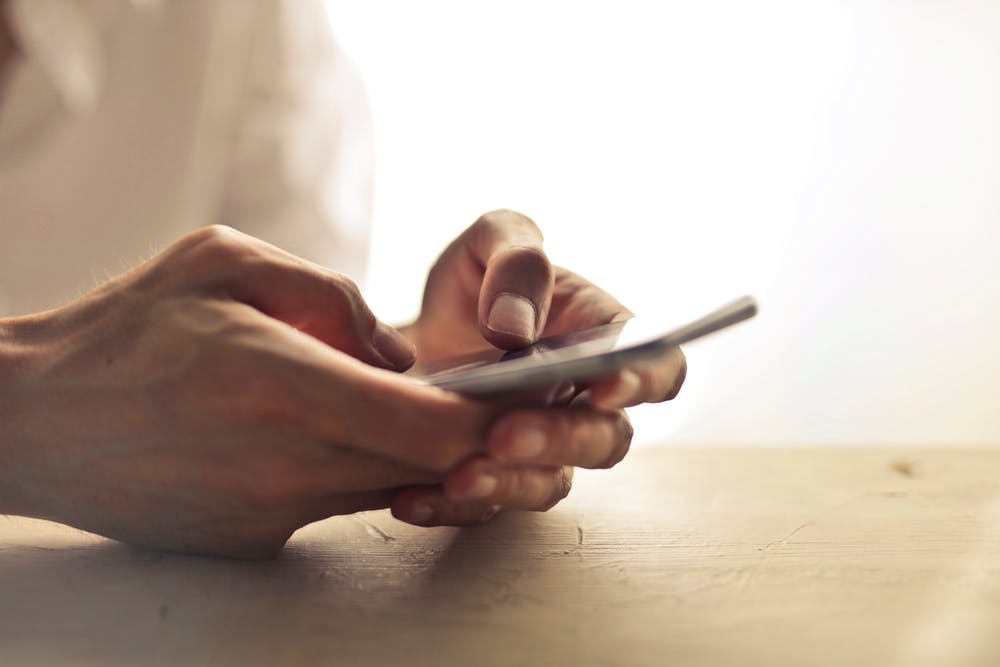Four Easy Ways To Fix The Samsung Logo Boot Loop
Many Samsung owners have been reporting cases of their devices becoming stuck on the Samsung logo for extended periods of time. If you’re experiencing this, you likely understand just how frustrating this can be. This issue can stem from several different causes that you can, fortunately, resolve most of the time.
Get back access to your Samsung with these four easy tips to fix the Samsung logo boot loop on your Android.
1. Try A Soft Reset
This should be the first step you attempt to try in fixing the Samsung logo boot loop issue. The soft reset is the process of holding down the power button until it turns off and then turns back on. This method is easy and straightforward and in some instances, the only method you have to try. The soft reset is safe for your home and can resolve additional problems, such as slow performance.
2. Remove The Battery and Place It Back Into The Android
Most android phones have removable batteries that you can take out and place back in at your leisure. If this is the case with your smartphone, try removing the battery for approximately one minute before re-inserting it. After you do this, turn your phone back on and see if the Samsung logo goes away and allows you access to your Android. If your Android does not have a removable battery, you can try powering it off for about 5-10 minutes before restarting it. This method is similar to the soft reset.
3. Reset To Factory Settings
This is usually the last resort when it comes to restoring your Android for most issues. A factory reset essentially returns it back to its original, manufacturer settings. All of your information is erased to make it akin to a brand new Android. Before doing so, ensure you backup, download and save your information to keep it stored and able to transfer to another device or for when you restart your device. You can access the Factory Settings in the Recovery Mode tab in the settings in your Android.
4. Wipe The Cache Partition
If you wipe the cache partition on your Android, this removes all of the cache files that may have become corrupted in the device and causing the logo boot loop. Your data is not lost during the process of wiping the cache partition. To do this, try the following:
- Turn your device off first. Then, press the Power, Volume Up button and Home button simultaneously.
- Release all the buttons once the screen turns on and brings you to a screen that says “Android System Recovery.”
- Using the volume rocker, highlight the wipe cache partition tab and press your Power button to click it.
- After the wipe cache partition has been cleaned, use the volume rocker again to highlight the Reboot System instead and press the Power button.
- Then, check to see if you have access to your phone after the boot-up.
Tech Genius is your Mobile phone repair shop in Burlington. When your Samsung device isn’t working properly, give us a call for service at https://techgenius.ca/contact-us/.