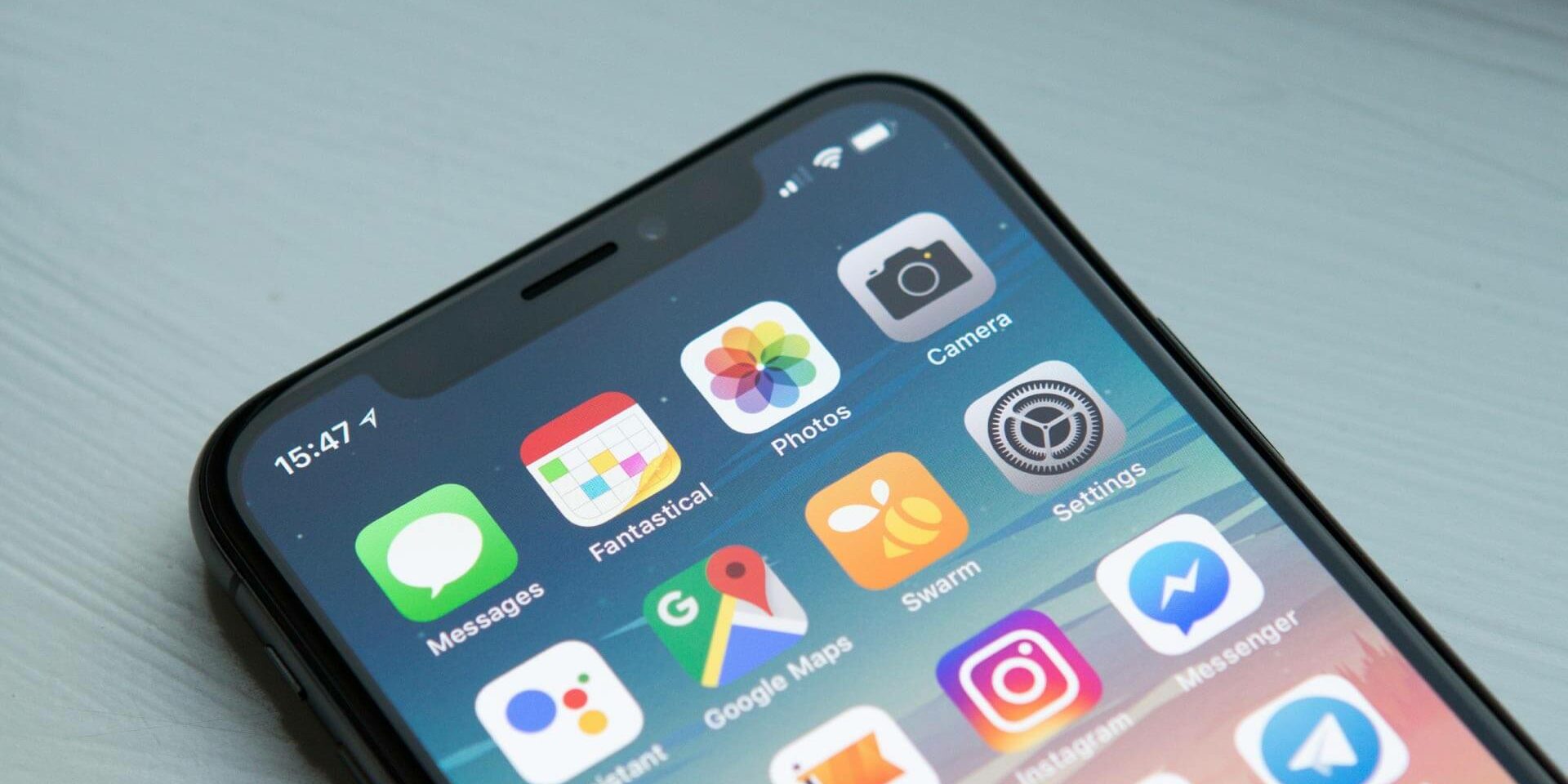How To Improve The Samsung Galaxy S10 Battery Life
It can be extremely frustrating if your Galaxy S10’s battery is dying much more quickly than ever before. The Galaxy S10 battery is supposed to give users an “all-day” battery span without dying. However, cell phones are not infallible and sometimes they may need specific, simple tweaks to improve the battery’s life span.
Tech Genius has the best tips to try and extend your Samsung Galaxy S10 battery life to get the most of your investment.
1. Check For Apps Draining The Battery
Before attempting any other technique, firstly check the apps on your phone to see if any are consuming a lot of battery life. Look through the settings to device maintenance, select battery and then battery usage. Some apps run continuously in the background without you even being aware, which drains the battery. Your device should be lasting at least five to six hours of screen time without dying or there is a problem.
2. Sleep or Uninstall Apps You Don’t Use
It’s common to download an app for a one-time purpose and completely forgetting it exists. Unfortunately, this infrequently used app could be one of the major battery draining offenders on your S10. You may want to uninstall the app completely, or for apps you still use just sporadically, choose to “sleep” them. This allows you to keep the app on your phone but prevent it from functioning in the background. To do so:
- Go to device care, select Battery and click on the menu button.
- Under the menu button, click Settings, then Sleeping apps.
- You can then select apps you want to sleep and you will not receive notifications or alerts from said apps.
3. Turn On Power Saving Mode
You can be on your phone for hours without realizing just how much of your battery has been drained! Fortunately, Samsung S10’s have an option to put the battery into saving mode. Switching to medium power-saving mode can extend your battery life as it restricts background data. Background data is one of the leading ways a phone dies. You can still use your device as usual on medium power mode. The S10 also has a maximum power saving mode, which restricts you from using everything but the absolute essentials. This is in your best interest if you do not have a charger in hand but need to make phone calls.
4. Disable Always-On Display
As visually appealing as the S10 screen itself is, it is also the primary factor of battery drainage. The Always-On display feature shows the clock, date, any notifications and your battery level on the screen at all times. This includes when the screen itself is off. Try shutting the Always-On Display off to conserve the battery. To do so go to the Settings, click Lock Screen and choose to disable Always-On Display.
Tech Genius is your Samsung phone repair shop in Burlington for efficient, effective and affordable repairs. If you think your Samsung may need a battery replacement, contact us for an appointment at https://techgenius.ca/contact-us/.